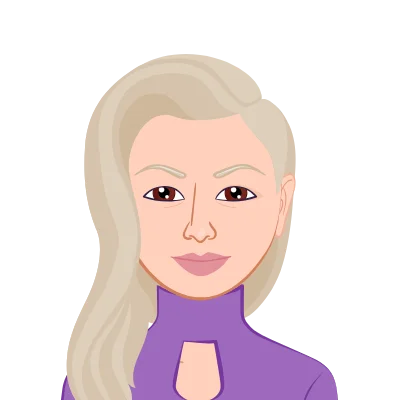- Section 1: Understanding Packet Tracer Basics
- Creating a Network Topology:
- Adding Devices:
- Configuring Interfaces:
- Establishing Connections:
- Foundation for Effective Troubleshooting:
- Section 2: Common Packet Tracer Issues and Solutions
- Simulation Mode Glitches:
- Connectivity Problems:
- Device Configuration Errors:
- Inadequate Resource Allocation:
- Section 3: Leveraging Packet Tracer for Assignments
- Integrating Real-World Scenarios:
- Collaboration Opportunities:
- Section 4: Utilizing computernetworkassignmenthelp.com Resources
- Expert Assistance:
- Tailored Assignment Support:
- Conclusion:
Welcome to the dynamic world of computer networking! As a student navigating the intricate landscape of network studies, you are likely familiar with Packet Tracer, a simulation tool widely used in academic settings to design, configure, and troubleshoot networks. However, like any powerful tool, Packet Tracer comes with its own set of challenges, and mastering the art of troubleshooting is crucial for success in your networking endeavours.
In this comprehensive guide, we will explore common issues encountered by students while working with Packet Tracer and provide insightful solutions to enhance your troubleshooting skills. This handbook is tailored specifically for students seeking assistance with Packet Tracer assignment, aligning with the mission of computernetworkassignmenthelp.com to empower learners in their academic journey.
Section 1: Understanding Packet Tracer Basics
Creating a Network Topology:

Creating a network topology in Packet Tracer is akin to sketching the blueprint of a building before construction begins. Begin by launching Packet Tracer and selecting the appropriate workspace. From there, you can drag and drop devices such as routers, switches, and PCs onto the workspace.
Tip: Consider the requirements of your assignment or simulation. Are you setting up a small office network or a complex enterprise infrastructure? Tailor your topology accordingly.
Once devices are placed, connect them using appropriate cables. For instance, use Ethernet cables to link PCs to switches, and serial cables to interconnect routers. The topology you create serves as the virtual environment in which your network will operate.
Adding Devices:
Packet Tracer offers a diverse range of network devices, mirroring the variety found in real-world networking. Routers facilitate inter-network communication, switches manage local traffic efficiently, and PCs represent end-user devices.
Tip: Explore the device palette to discover additional components such as servers, firewalls, and wireless devices. Understanding the role of each device type enhances your ability to design functional and realistic network scenarios.
Configuring Interfaces:
Configuring interfaces is a fundamental skill in Packet Tracer. Interfaces act as the entry and exit points for data on a device. Access the command line interface (CLI) of routers and switches to configure parameters such as IP addresses, subnet masks, and routing protocols.
Tip: Familiarize yourself with common CLI commands like 'interface configuration mode' and 'IP address' to streamline the configuration process. Consistency in interface settings is key to avoiding connectivity issues later on.
Establishing Connections:
Establishing connections between devices is the lifeline of any network. In Packet Tracer, use the Connection tool to create logical links between interfaces. Pay attention to the type of connections—serial, copper straight-through, or crossover cables—and ensure they align with the devices you're connecting.
Tip: Verify connections visually and use labels to identify each link. This practice not only helps in troubleshooting but also in maintaining a clear understanding of the network structure.
Foundation for Effective Troubleshooting:
Understanding these basics lays the foundation for effective troubleshooting in Packet Tracer. When issues arise, having a clear comprehension of how devices are interconnected, what configurations are in place, and how data flows through the network enables you to pinpoint and resolve problems efficiently.
Key Takeaway: Before embarking on complex simulations or assignments, invest time in mastering these foundational skills. A well-designed and properly configured network topology ensures a smoother troubleshooting experience, setting you up for success in your academic pursuits and assignments on computernetworkassignmenthelp.com.
Section 2: Common Packet Tracer Issues and Solutions
Simulation Mode Glitches:
Problem: Simulation mode not functioning as expected, hindering the accurate assessment of network behavior.
Solution: Reset the simulation, double-check configurations, and ensure all devices are powered on. Familiarize yourself with simulation controls and options to isolate and resolve specific issues.
Exposition: Simulation mode glitches can be frustrating, disrupting the learning and assessment process. Begin by resetting the simulation to its initial state, allowing you to start with a clean slate. Double-check that all devices are powered on, as certain simulation features may not work if devices are in an inactive state.
Familiarize yourself with the simulation controls, such as play, pause, and fast forward. Understanding how to manipulate time in the simulation can help identify when and where issues occur. Additionally, explores simulation options to customize the behaviour of devices and interfaces, providing a more tailored environment for troubleshooting.
Connectivity Problems:
Problem: Devices are unable to communicate, and connections appear faulty.
Solution: Verify IP configurations, subnet masks, and default gateways. Use the 'ping' command to diagnose connectivity issues. If the problem persists, examine routing tables and firewall settings.
Exposition: Connectivity problems are a common challenge in network simulations. Begin by verifying the IP configurations of devices involved in communication. Ensure that IP addresses, subnet masks, and default gateways are correctly assigned. The 'ping' command is a powerful tool to diagnose connectivity issues—use it to test communication between devices.
If the problem persists, delve deeper into routing tables. Check routing configurations on routers to ensure proper forwarding of packets. Additionally, examine firewall settings on devices to rule out any restrictions that may be impeding communication.
Device Configuration Errors:
Problem: Incorrect configurations on routers, switches, or PCs leading to network dysfunction.
Solution: Review device configurations meticulously. Pay attention to IP addresses, VLAN settings, and routing protocols. Packet Tracer provides detailed error messages to guide you in rectifying configuration mistakes.
Exposition: Device configuration errors can have a cascading effect on the entire network. Take the time to review configurations on routers, switches, and PCs meticulously. Pay attention to IP addresses, ensuring they are within the correct subnet range. Verify VLAN settings on switches to prevent segmentation issues.
If you encounter issues related to routing, inspect routing protocols and configurations on routers. Packet Tracer often provides detailed error messages in the CLI, guiding you to the specific problem area. Learning to interpret these messages is a valuable skill in troubleshooting configuration errors.
Inadequate Resource Allocation:
Problem: Packet Tracer simulations crashing due to insufficient resources.
Solution: Adjust resource allocations for devices, considering CPU and memory requirements. Optimize your network design to minimize resource usage, ensuring a smoother simulation experience.
Exposition: Simulations crashing due to resource constraints can impede your progress. Adjust the resource allocations for devices, taking into account CPU and memory requirements. Packet Tracer allows you to customize these settings for each device in your topology.
Optimize your network design by considering the resource needs of each device. For instance, allocate more resources to routers and switches in a complex network. Be mindful of resource-intensive features, such as running multiple instances of simulations concurrently, as this can strain your computer's capabilities.
By addressing these common issues in Packet Tracer, you'll not only enhance your troubleshooting skills but also ensure a more seamless experience when working on assignments related to computer networking on computernetworkassignmenthelp.com.
Section 3: Leveraging Packet Tracer for Assignments
Integrating Real-World Scenarios:
To make the most of Packet Tracer for assignments, simulate real-world scenarios. Incorporate diverse network challenges, security implementations, and traffic patterns to enhance your problem-solving skills. This approach aligns with the practical nature of assignments you may encounter on computernetworkassignmenthelp.com.
Exposition: While the academic setting provides a structured environment for learning, the real-world application of networking concepts involves dealing with complex, multifaceted scenarios. Packet Tracer offers a unique opportunity to bridge the gap between theory and practice.
For assignments on computernetworkassignmenthelp.com, consider integrating real-world scenarios into your Packet Tracer simulations. This could involve designing networks for different industries, each with its own set of challenges. For example, simulate a secure banking network with stringent security measures, or a healthcare network with considerations for data privacy and regulatory compliance.
Incorporate diverse challenges, such as network congestion, device failures, or security breaches, to hone your problem-solving skills. By doing so, you not only prepare for the practical demands of your assignments but also gain a deeper understanding of how networking concepts apply in real-world situations.
Collaboration Opportunities:
Utilize Packet Tracer's collaborative features to work on assignments with peers. Collaborative troubleshooting not only broadens your perspective but also mirrors the collaborative nature of many academic and professional networking projects.
Exposition: Networking, both in academia and the professional world, is rarely a solo endeavour. The ability to collaborate effectively is a valuable skill that extends beyond the confines of individual knowledge. Packet Tracer recognizes the importance of collaboration and offers features that facilitate teamwork.
Take advantage of Packet Tracer's collaborative features to work on assignments with your peers. This not only broadens your perspective but also mirrors the collaborative nature of many academic and professional networking projects. Collaborative troubleshooting allows you to pool your collective knowledge and skills, fostering a dynamic learning environment.
Assign tasks to team members, allocate responsibilities, and jointly troubleshoot issues that arise during simulations. Communication is key—use messaging features to discuss strategies, share insights, and coordinate actions. By working collaboratively in Packet Tracer, you not only enhance your technical skills but also develop essential teamwork and communication skills crucial for success in your academic journey and future networking endeavours.
By leveraging these aspects of Packet Tracer, you can enrich your learning experience and align your assignments with the practical, real-world challenges you may encounter on computernetworkassignmenthelp.com. Remember, the ability to apply theoretical knowledge in practical scenarios and collaborate effectively are valuable assets in the dynamic field of computer networking.
Section 4: Utilizing computernetworkassignmenthelp.com Resources
Expert Assistance:
If you find yourself grappling with a particularly tricky issue in Packet Tracer, don't hesitate to seek help from the experts at computernetworkassignmenthelp.com. The platform's dedicated professionals can provide targeted guidance, helping you overcome challenges and excel in your assignments.
Exposition: No matter how well-prepared you are, encountering challenging issues in Packet Tracer is inevitable. It's during these moments that seeking expert assistance becomes invaluable. Computernetworkassignmenthelp.com understands the complexities students face and provides a dedicated team of professionals ready to assist.
When grappling with a particularly tricky issue, don't hesitate to reach out for expert assistance. The platform's professionals possess a wealth of experience in computer networking and are well-versed in troubleshooting within Packet Tracer. They can provide targeted guidance, offering insights into the intricacies of specific problems and guiding you through step-by-step solutions.
This personalized support not only helps you overcome immediate challenges but also deepens your understanding of networking concepts. It aligns with the mission of computernetworkassignmenthelp.com to empower learners by providing tailored assistance that goes beyond generic solutions.
Tailored Assignment Support:
Avail of the specialized assignment support services offered by computernetworkassignmenthelp.com. These services are designed to assist you in crafting well-researched, impeccably written assignments that showcase your understanding of networking concepts and troubleshooting techniques.
Exposition: Crafting assignments that reflect a profound understanding of networking concepts and troubleshooting techniques is a crucial aspect of academic success. Computernetworkassignmenthelp.com recognizes the diverse nature of assignments and offers specialized support services tailored to meet your unique requirements.
When you avail of the platform's assignment support services, you gain access to a team of experts well-versed in the intricacies of computer networking. These professionals can assist you in researching relevant information, structuring your assignment, and ensuring that your work is impeccably written and meets the highest academic standards.
The tailored assignment support goes beyond generic solutions, allowing you to showcase not only your problem-solving skills but also your comprehension of theoretical concepts. This support is instrumental in achieving academic excellence, aligning with the mission of computernetworkassignmenthelp.com to provide comprehensive assistance that addresses the specific needs of students pursuing computer networking courses.
Conclusion:
Mastering the art of troubleshooting in Packet Tracer is not only essential for academic success but also for building a strong foundation for a future career in networking. By understanding common issues and employing effective solutions, you can enhance your skills and confidently tackle assignments. Remember, computernetworkassignmenthelp.com is here to support you on your academic journey, providing expert guidance and resources tailored to your needs. Happy troubleshooting!